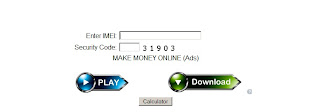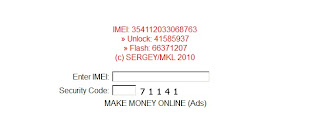For this Tutorial I am going to use Utorrent if you use others like bitTorrent or any other shitTorrent the procedure to be discuss here is almost the same.
1. Download Utorrent client from their website. click here >>> http://www.utorrent.com/utorrent-plus/index/frmrvh
2. Select the free download option.
3. Install Utorrent.
We will now proceed to the Downloading part
Now that you have done installing Utorrent client we will now going to download a file, one of the best Website to download files from is called Piratebay.org. In this example we will going to download ubuntu OS but you can download anything that you want from the Site and the method is just the same.
1. Go to www.Piratebay.org
2. On the text box type the name of the file the you want to download. (in my case i typed ubuntu)
You will be presented with a list of files that you want to download. Notice the right side of the lists which says SE and LE. In my experience I chose the file that has a greater amount of SE (stands for seeds) because it takes a little time to download.
3. Click the file that you want from the list.
After clicking you will be presented an option page which look something like this.
Sometimes it is wise to read the feedback from the people that have already downloaded the file. You can read the feedback by scrolling down the page.
4. Click the "Get This Torrent" not the download button.
After Clicking the link you will be prompted by an option which says..
Hit ok button and the downloading will begin.
Note: One good thing about using torrent is that you can stop the downloading process and continue it the next day you open your computer and it will continue from what the progress it has made the last time you stopped it. (meaning if you stop it with a 70% file downloaded progress when you continue it the next day, the downloading will begin from 70% and will not start all over again.)
Woah!!!! It's hard to speak English and shit.... I'm done!!!